Setup your organization
Organize your private repository
The first step is create a private repository in your current organization. It has to be a git repository.
The video below shows you how to setup a private GitHub repository you are going to use to store the configuration of your platform landing zones.
Clone the platform starter repository
The platform starter project is an empty environment that get you started with your initial configuration files and create a coherent stack.
The platform starter project is here.
If you are using it from GitHub, you can directly select "Use this template", once created you can clone it locally or open it in GitHub Codespace (use the tabs in the following section to get the steps for the desired method.)
- Locally
- Codespace
# Adjust the name of your organization and repository
git clone git://github.com/<org>/<repo> contoso && cd contoso
You should observe:
Cloning into 'contoso'...
remote: Enumerating objects: 429, done.
remote: Counting objects: 100% (429/429), done.
remote: Compressing objects: 100% (320/320), done.
remote: Total 429 (delta 110), reused 307 (delta 77), pack-reused 0
Receiving objects: 100% (429/429), 2.93 MiB | 1.52 MiB/s, done.
Resolving deltas: 100% (110/110), done.
Open Visual Studio Code from the contoso folder
code .
Trust the repository
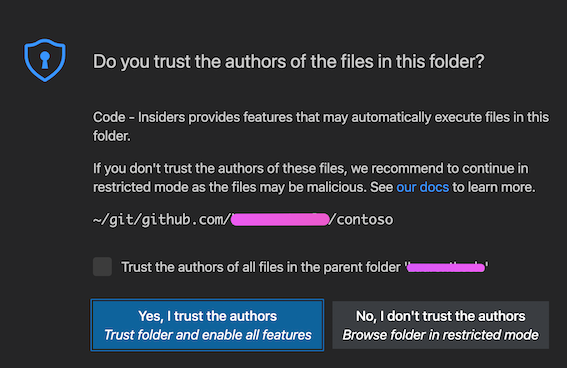
Visual Studio code
Visual Studio code should open your cloned repository and display the following structure.
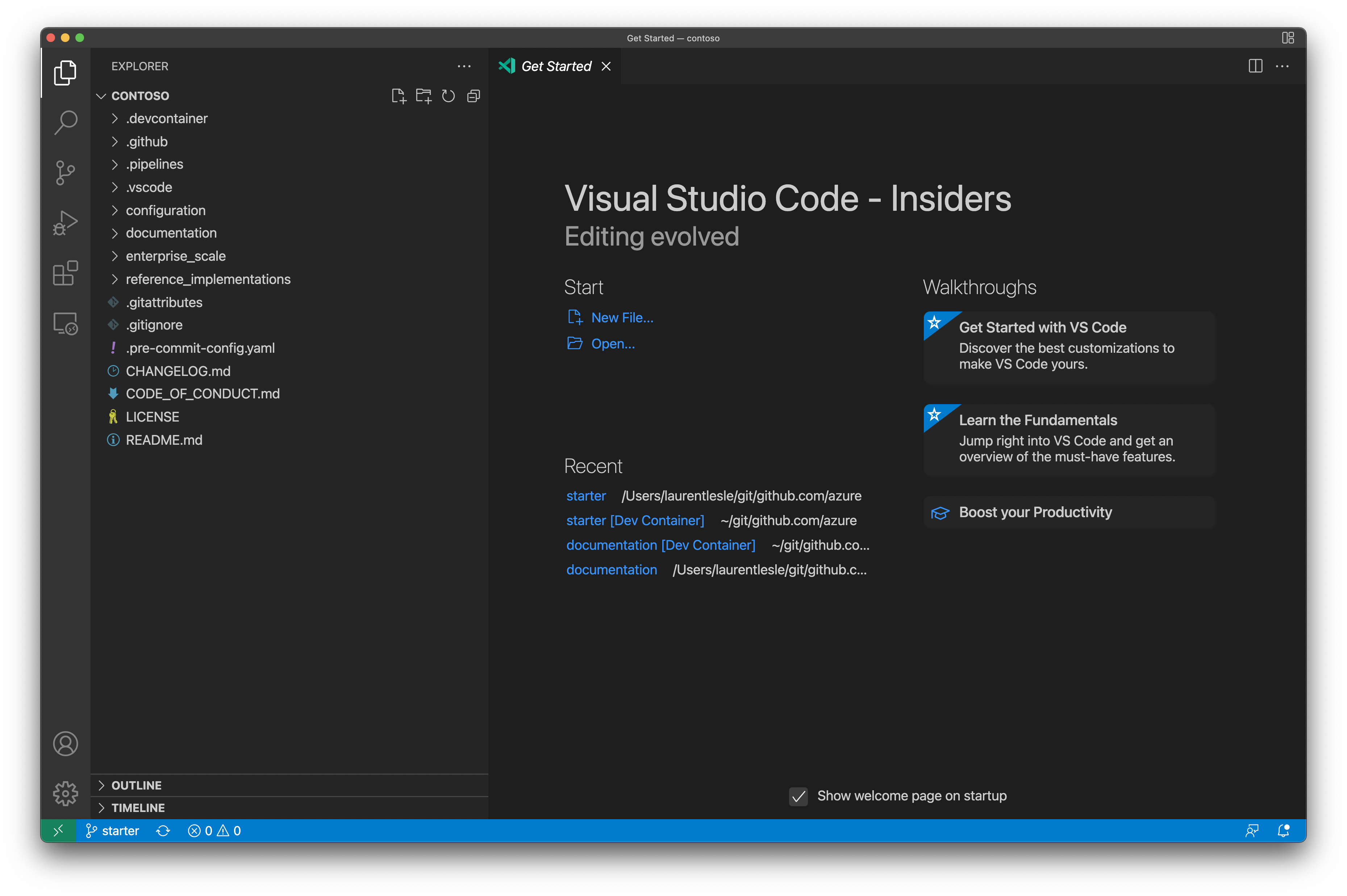
Add remote development extension
Select the Remote - Containers extension and click Install.
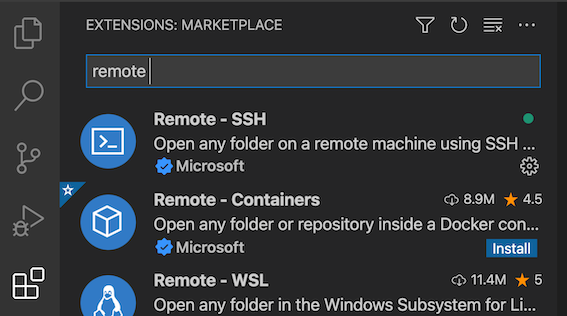
Re-open vscode in the dev container
Click on the green bottom left button From the menu select the option
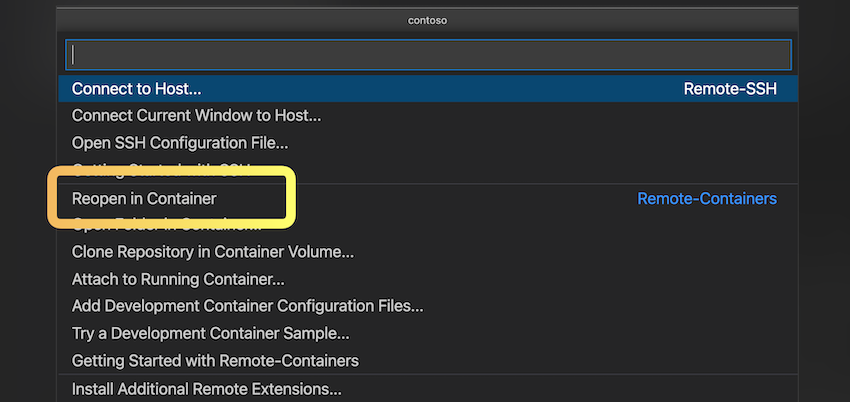
Once you have created your repo, create the Codespace:
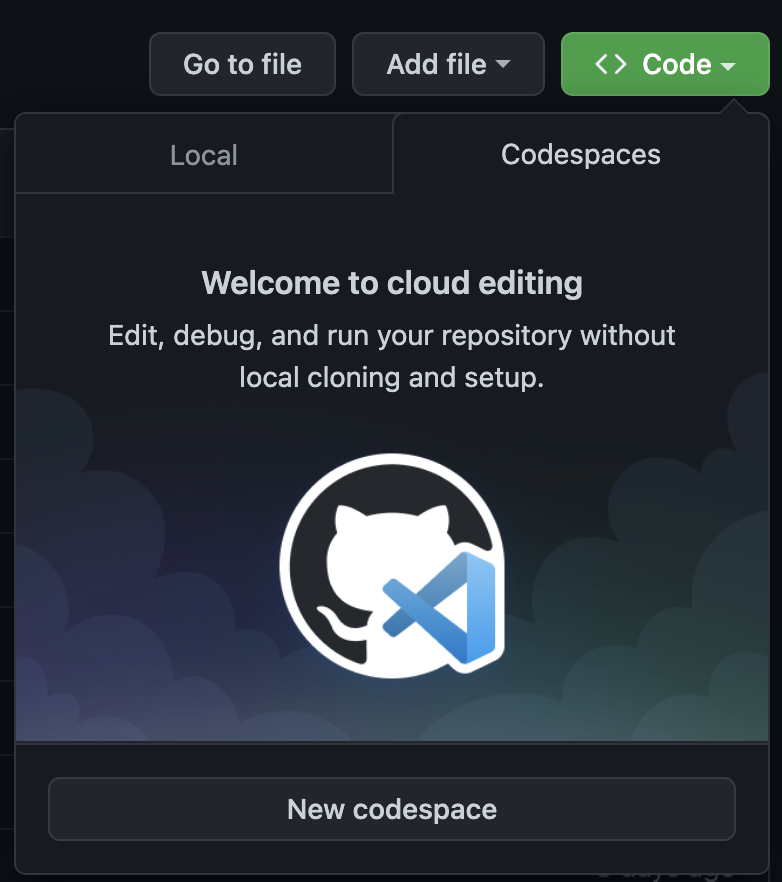
The Codespace is being instantiated:
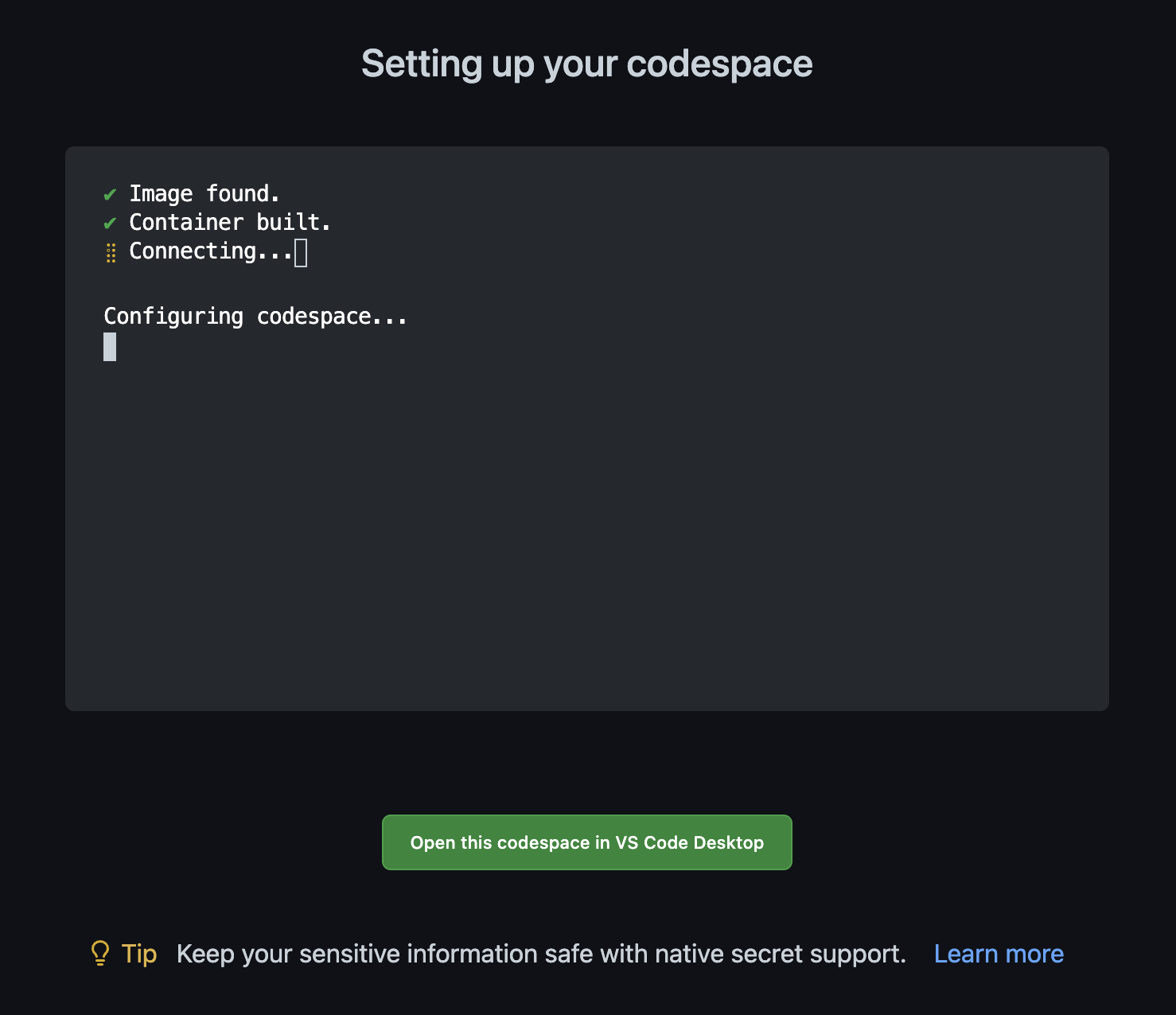
And you are ready to go:
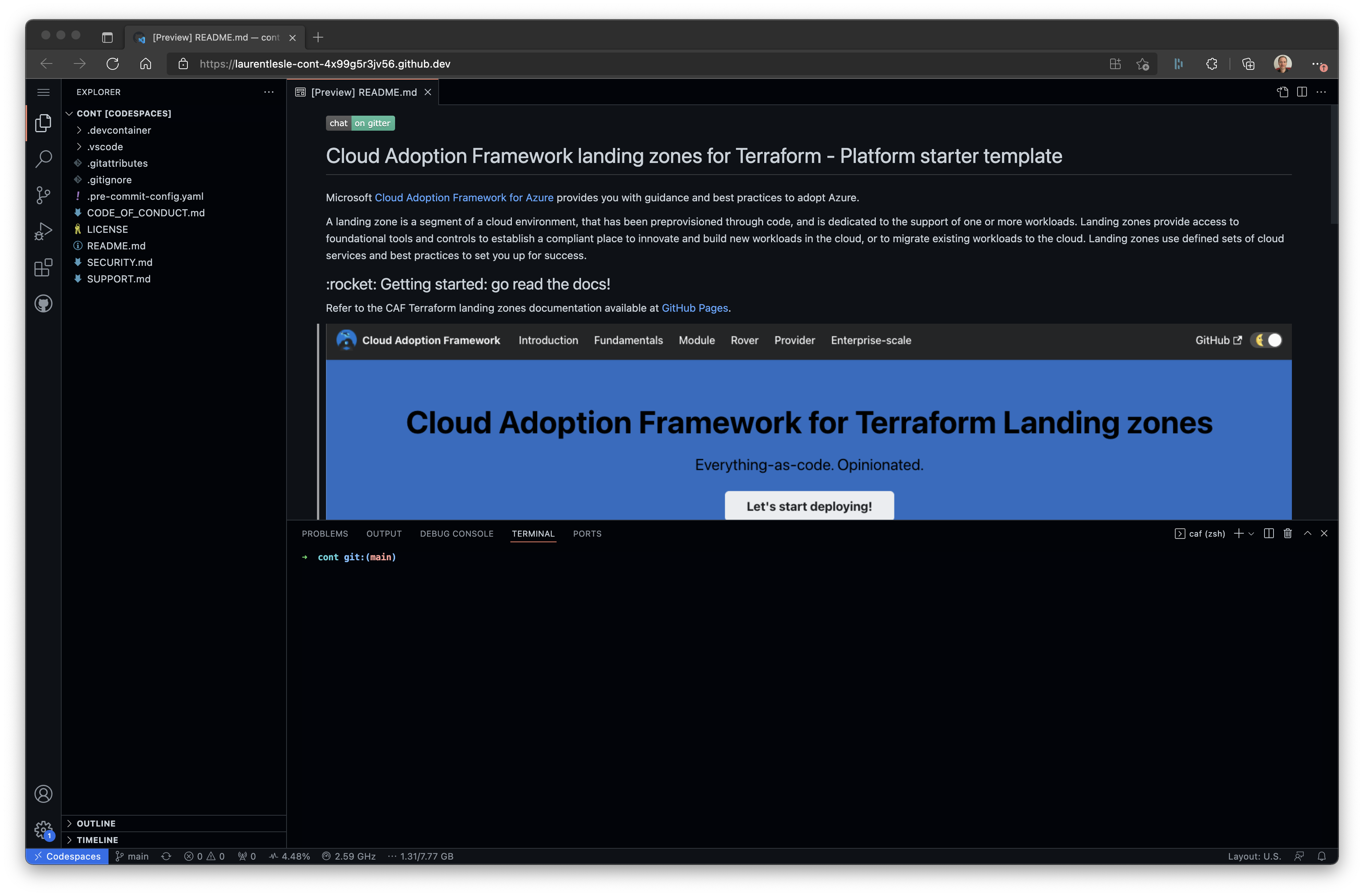
You should now see the following terminal. This terminal is where you will run all terminal commands described in this on-boarding tutorial.

Clone the Azure Terraform SRE landingzones code
Now that you have the configuration folder ready to use, let's clone the logic of landing zones (the Terraform code) that we will use to run the commands.
The Azure Terraform SRE landingzones framework assumes the landingzones Terraform code is cloned in a repository called landingzones.
Do not use another name as landingzones. It is a convention used to drive consistency.
git clone https://github.com/Azure/caf-terraform-landingzones.git landingzones
Cloning into 'landingzones'...
remote: Enumerating objects: 9067, done.
remote: Counting objects: 100% (393/393), done.
remote: Compressing objects: 100% (281/281), done.
remote: Total 9067 (delta 161), reused 295 (delta 108), pack-reused 8674
Receiving objects: 100% (9067/9067), 11.65 MiB | 6.83 MiB/s, done.
Resolving deltas: 100% (5792/5792), done.
Updating files: 100% (406/406), done.
# Go to the landingzones folder
➜ caf git:(main) ✗ cd landingzones
# Note all folders are starting with /tf/caf in the devcontainers.
➜ landingzones git:(main) ✗ pwd
/tf/caf/landingzones
➜ landingzones git:(main) ✗
Switch to the selected landingzones tag
Latest features on Azure Terraform SRE landingzones repository are released on regular basis. In order to align the deployment instructions, you need to make sure the Terraform code is also using the correct branch or tag.Please check the latest tag from the landingzones repo at https://github.com/Azure/caf-terraform-landingzones/releases .
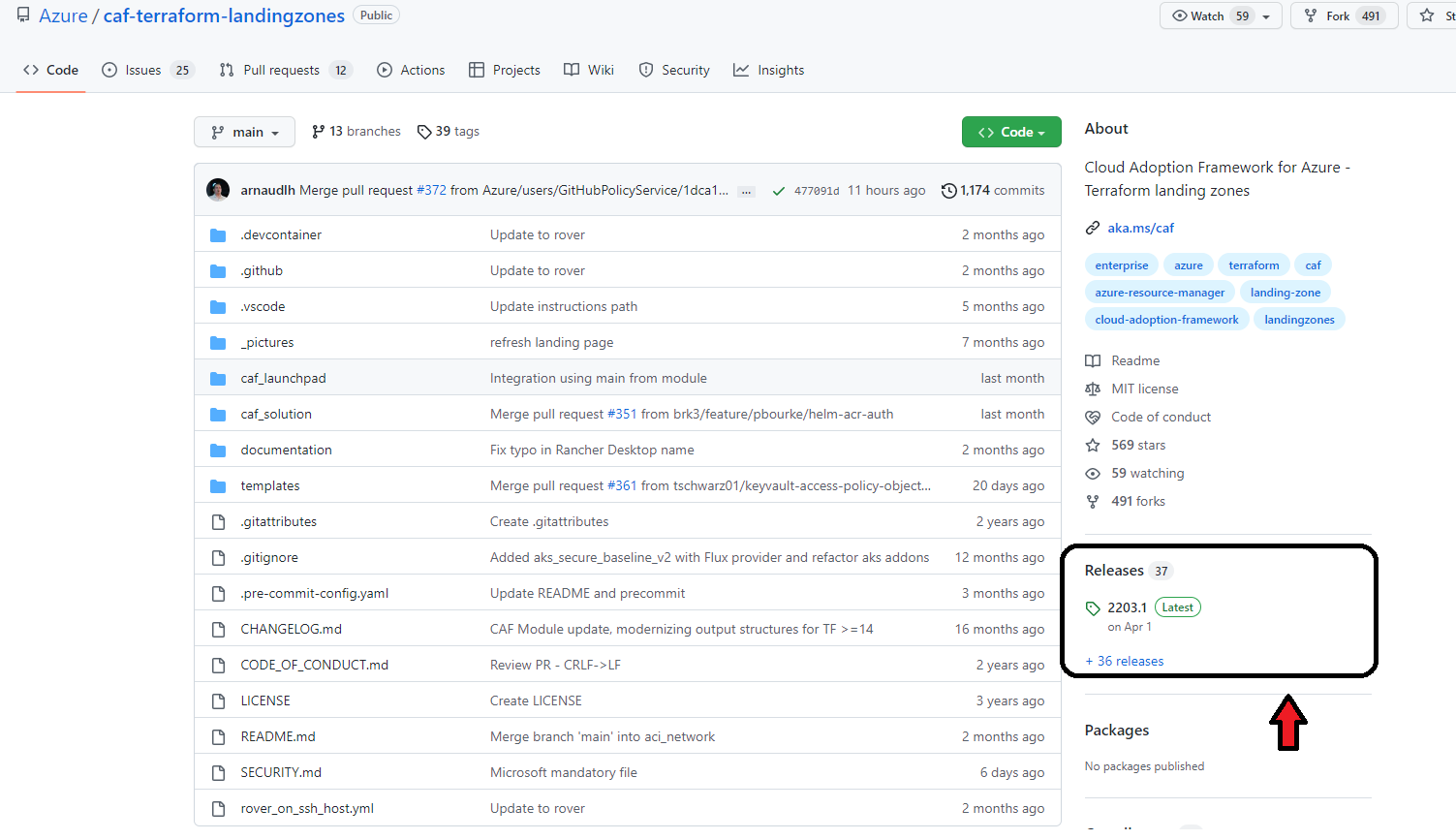
From the terminal, run the following command to checkout to the latest tag:
As, when we are updating the doc, latest tag available is 2203.1 as shown above.
git checkout 2203.1
Note: switching to '2203.1'.
You are in 'detached HEAD' state. You can look around, make experimental
changes and commit them, and you can discard any commits you make in this
state without impacting any branches by switching back to a branch.
The detached head is expected as your are getting to a tag (release version) and not into a branch.
Go to the next step to choose your scenario!